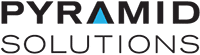BW2031 J1939 to Modbus Interface Gateway Support
Documents and Downloads
BW2031 Unboxing and Installation Guide
BW2031 User Manual and BWConfig Tool
BridgeWay 2.0 Configuration Tool
- Rev B 1.06 Firmware
- Rev C 2.XX Firmware
AB7606 to BW2031 Migration Guide
BW2031 Firmware Kits
BW2031 Rev C Announcement
As of December 1, 2020, all shipping BW2031 units will be Revision “C”.
Revision “B” has been the version shipping since the introduction of the BW2031 2 years ago.
Revision C changes the connection of the j1939 CAN wiring from the mini black 6 pin phoenix connector to the 5 pin larger gray screw terminal connector as shown below:
REV B CAN and Modbus RTU connector – 6 pin mini-Phoenix
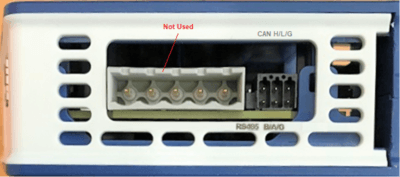
REV C CAN Connector – 5 Pin Screw Terminal Phoenix and Modbus RTU on 6 pin mini Phoenix

Note the silkscreen legend changes for Rev C
The Revision C BW2031 will ship with a 5 pin Male screw terminal connector for wire termination as well as the 6 pin mini Phoenix for connection of the Modbus RTU wiring.
Rev C requires V-, CAN L, CAN G, CAN H and V+ to be connected to the 5 pin Phoenix. Power is required at this connector to power the CAN circuitry.
DC power must also be connected to the 3 pin Power connector located at the top of the module, as was required for Rev B. The power wires can be looped from the 5 pin Phoenix to the top 3 pin power connector.
Rev B module Firmware is identified as version 1.XX – enables the 6 pin mini Phoenix CAN port and Modbus RTU.
Rev C module Firmware is identified as version 2.XX – enables the larger 5 pin Phoenix CAN port and the mini 6 pin Phoenix for Modbus RTU
Pyramid Solutions will continue to support version 1.XX firmware through 12/31/2021
The support page content below includes both the current Rev B 1.X Firmware Update Kit and User Manual and the new Rev C 2.XX Firmware Update Kit and User Manual
Important! Please ensure that you are downloading the correct Firmware Update Kit and User Manual for the revision of the module you are currently using.
Note: Pyramid Solutions will be selling Rev C update kits for those who wish to convert their BW2031 Rev B units to Rev C. Contact BridgeWay inside sales for information on this update kit.
BW2031 Sample Configurations & Application Notes
BW2031 Certifications
Product Literature
Commonly Asked Questions
How do I migrate my AB7606 to the new BW2031
Migrating from AB7606 to BW2031 is an easy task with our migration tutorial. Download the tutorial for step-by-step instructions to ensure a smooth and easy migration.
What are the installation requirements?
24VDC — see the user manual for the operating voltage range and other specifications.
J1939 Network
- Ensure the BW4031 is installed on a properly-wired and terminated J1939 network
- Ensure the J1939 network length is within specification (max 40-meter trunk with max 3-meter drops from the trunk)
- Ensure that the BW4031 J1939 node address is unique on the network and is set in a manner that does not interfere with a control network
Modbus RTU Network
- Ensure the BW2031 is installed on a properly-wired and terminated Modbus RTU network
- Ensure that the BW2031 Modbus RTU Node Address is unique on the network
How do I configure my BW2031?
BWConfig 2.0 allows you to configure the J1939 PGN messages you wish to monitor and/or transmit on the J1939 network. Your input and output PGN configuration represents the data and offsets to the data based on the ordering and layout of the PGN messages in the BWConfig 2.0 tables.
See the BW2031 User Manual for information on how to configure the module.
How do I send messages when needed?
- Set the rate of the output PGN message to 0, meaning it will not be sent until it is requested on the J1939 by another node.
- Use the message bridging feature, which allows the PLC (or other controlling device) to bridge a message “on demand” from Modbus RTU to a J1939 PGN message that will be sent immediately on the J1939 network.
Can the BW2031 operate at multiple addresses on a J1939 (CAN) network?
Some J1939 applications require that PGN messages be sent by specific CAN addresses on a single J1939 network. e.g. the engine ECU wants to see remote speed control (PGN 0) from address 7 and ignores it from all other addresses.
In this scenario, one device will be required for each CAN address that needs to transmit PGN messages. Each device will require a unique J1939 (CAN) address (e.g. one at address 7 and the other as address 5) and a unique host (Ethernet, Modbus RTU or PROFIBUS) address if a single PLC is used on a single host network.